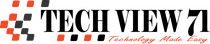How to Install Spotify on Linux 2022
Spotify is the library of pieces of music. There is all music you’ll ever need. And you can install it on any device. But the people who are using the Linux system may have some trouble (actually for new Linux users).
But Spotify on Linux is much easier than other OS. Let me show you how to do that.
Ubuntu Software
If you’re using Ubuntu or if you’re using any other Linux system, there may be a software to download all other software in your system and it’s called Ubuntu Software or Software Manager or something else.

Imagine that you have Ubuntu Software. So, we need to go to Ubuntu Software and after that, we have to search for Spotify.
After searching you will find Spotify and then you have to install it on your system in the natural way (By clicking on the Install button).
Install Spotify Using Snap
- Open your terminal. The shortcut key is
ctrl + alt + tor you can open it by searching or any other method you like to do. - Now just copy and paste the command
sudo snap install spotify
- This may ask for your system password. Enter your password and press enter.
- If it’s saying that snap is not installed then use this command
sudo apt install snapd
And try again to install Spotify using snap.
Debian / Ubuntu
Spotify for Linux is also released as a Debian package. If you can’t install Spotify using the Software or using snap then you can follow these steps.
-
Configure the Debian repository
Just copy and paste the whole command to configure the Debian repository
curl -sS https://download.spotify.com/debian/pubkey_5E3C45D7B312C643.gpg | sudo apt-key add - echo "deb http://repository.spotify.com stable non-free" | sudo tee /etc/apt/sources.list.d/spotify.list
-
Install the Spotify Client
After that, you can install the Spotify client easily. Just use this command
sudo apt-get update && sudo apt-get install spotify-client
So, this is the whole process to install Spotify on Linux. The process is so easy and if it does not work for you, then search for the answer again, I hope you will find it.