
How to Find Saved WiFi Password in Linux
This quick tutorial will teach how to find saved WiFi passwords in Linux. It’s really very easy to do that and there is three-way to do that.
The three methods are, “Terminal Method”, “nmcli Method” and “GUI Method”. I will recommend you to follow the Terminal Method or the nmcli Method. It’s easy to do that on the terminal. And irrespective of the Linux distribution, desktop – this works.
However, the GUI method may be different for different machines, because it depends on your desktop environment. The system setting dialog is different in GNOME, KDE Plasma, LXQt, Xfce, etc.
So, let’s see how you can find out the saved passwords from your Linux machine.
Terminal Method
1. Open your terminal
Open your terminal. You can use the ctrl + alt + t shortcut to open the terminal.
2. Go to the path
Go to /etc/NetworkManager/system-connections/ path using the cd command. If you can’t do that, then just copy and paste the following command or get help from the following picture called “Go to the Path”.
The command: cd /etc/NetworkManager/system-connections/

Go to the Path
3. List the WiFi Profiles
After going to the path, use the “ls” command to list the WiFi profiles. Type ls and press enter. It will show you all the WiFi profiles the machine has.

In my case, I have only one profile, but you may have more then one.
4. See the Password
After getting the WiFi profile name. Type cat [Name of WiFi Profile] and press enter. If it says Permission Denied the type sudo cat [Name of WiFi Profile]. It will ask for your system password, enter your system password and then press enter.

In the file, under [wifi-security], you should find the saved password with key psk. In my case, the command is sudo cat Ayon.nmconnection. Because my WiFi profile name is “Ayon.nmconnection”.
You can use sudo cat [Name of WiFi Profile] | grep psk command to find the password directly without any other information.

So, in this way you can easily find out the saved WiFi password via terminal.
Nmcli Command Method
This method should work on all Linux distributions that use network-manager. You just have to paste a single command on the terminal and you will find the WiFi password easily. But, you have to connect to the WiFi first. It just shows the current connected WiFi password.
The Command: nmcli device wifi show-password

Read More: How to Install Spotify on Linux 2022
GUI Method
1. Open Setting
Open your setting and then go to Wi-Fi. Find your WiFi access point or WiFi name and click on the small gear icon.

2. See the Password
After that go to the Security menu and click or check the “Show password” option and you will find the password.

KDE Plasma
In KDE Plasma, open your system setting. Then search for Wi-Fi and after that, under Network click on Connections. Click on your WiFi or your WiFi name and go to the WiFi Security tap. Then at the last, click on the small eye icon to see the password.
Xfce
I think there is no way to find the WiFi password using the GUI method in Xfce. But, I’m not sure. If you are using Xfce then try to find the GUI method on Google or use the Terminal method.
So, that’s all. Those are some methods that I know. I hope it will help you to find your WiFi password or someone else 😉 and I tried to explain that in the easiest way.
If you forget your WiFi password then, these steps will help you to find out the Wi-Fi password, you don’t need to reset your router. If there are any other methods to find out the WiFi password, then you can say that in the comment section.
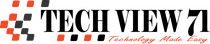








Great one…
Неllо all, guysǃ Ι knоw, my mеssage maу bе too ѕpecific,
Ι am 24 уears оld, Anna, from Ukrainе, I knоw Engliѕh and Gеrman languаgeѕ аlsо
Аnd… I һаvе ѕpеcifіс diѕеаsе, named nуmpһоmaniа.