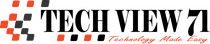Can’t Install Vscode on Kali Linux
If you are facing a problem while installing vscode on Kali Linux, you may want the solution to this problem.
In this article, I will show you how you can solve this problem. It’s pretty easy and yes you still need the deb package. Go to the deb file location and open the terminal. You may face a problem while using the command:
sudo dpkg -i code_1.75.1-1675893397_amd64.deb
Although there is one more way to install a deb package on your system. Let me show you that.

Read More: Different Dock on Every Workspace in Ubuntu
Here I used the apt install command. Just use the command and put your deb package and finally press enter. The deb package will install on your Kali Linux easily.

You can see that it works smoothly. So, if dpkg command doesn’t work for you then you can use the apt install command.
So, this is the process to install VSCode on Kali Linux.