
How to change the language on Threads
Threads users are increasing very fast. It’s not like that, Threads is only getting users from the United States or any English country. From every part of the world, Threads is getting new users.
But, in that case, there will be a lot of users that wouldn’t like to use English on threads. Maybe you’re one of those who don’t like to use Threads in English. You may want to use Threads in your language. But you don’t know how to do that. So, today we’re here to teach you how you can do that, we will show you how you can change the language on Threads very quickly.
Disclaimer: First you must have to install Threads to change the language on Threads. If you don’t already do that, just install the Threads app and create an account on it. Afterward, follow the steps from this article.
Now let’s see how you can change the language on the Threads app. The steps are very easy to follow, just do the same thing that I did and you’ll know how to change the language very easily.
Read More: Threads vs. X: Which one is better?
Change Language on Threads
1. Open the Threads app and go to the profile
First, you have to open your Threads app. It will open the home page and from the home page, you have to go to your profile.

From the profile click on the bottom right user icon and by doing this you can go to your profile.
2. Go to setting
After going to the profile, click on the top right corner “two horizontal lines” button to go to the setting page.

3. Go to the language option
After going to the setting page, find the “Language” option from the list and tap on it.

4. Select your language
Now, just select the language that you want to use from the list. There will be a lot of languages in this list. Just find the one that you want to use and just tap on it and afterward, the language will change on the app.

You can also search any language on the search bar if you want to. The images that are used in this article were taken from an Android app.
Read More: How to watch Oppenheimer for free
If you are using an iPhone then the process is going to be the same as well as the Android. Just go to your profile then go to settings and tap on the “Language” option and find the language you want to use then tap on it. Afterward, you are good to go.
Language changing process on Threads
Open Threads > Go to Profile > Go to Settings> Go to Language Option> Select Language
All languages list on Threads
There are 42 languages present in Threads. You can choose one of them from the “Language” list. By default, English will be selected on Threads.
- English
- Afrikaans
- Bahasa Indonesia
- Bahasa Melayu
- Dansk
- Deutsch
- English (UK)
- Spanish (Latin America)
- Spanish (Spain)
- Filipino
- French (Canada)
- French (France)
- Croatian
- Italian
- Hungarian
- Dutch
- Norwegian
- Polish
- Portuguese (Brazil)
- Portuguese (Portugal)
- Romanian
- Slovak
- Finnish
- Swedish
- Vietnamese
- Turkish
- Czech
- Greek
- Bulgarian
- Russian
- Ukrainian
- Serbian
- Hebrew
- Arabic
- Persian
- Hindi
- Thai
- Chinese (Simplified)
- Chinese (Traditional, Taiwan)
- Chinese (Traditional, Hong Kong)
- Japanese
- Korean
Conclusion
So, this is the process that how you can change the language on the Threads app. It’s really easy to do, all you have to do is just follow the steps already shown.
Threads are going so far and so fast. That’s why there are many users from every part of the world. In that case, Threads need to have the most used languages on it, so every user can use this app in their mother language. Thread already has 42 languages on its app, although I want to tell them to have one more language and it’s “Bangla”. As a Bangladeshi, I want to use Threads in my mother language.
So, that is for today. I hope this article was helpful to you. If you still have any question or doubt you can ask that in the commence section.
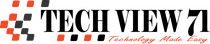








Hello techview71.com admin, Well done!
Hello techview71.com webmaster, Thanks for the detailed post!