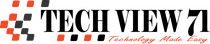How to install VirtualBox in Kali Linux
Installing VirtualBox in Kali Linux is pretty hard work to do if you don’t know the right process to do that.
Many of you may already be tried to install the deb package from the official website of Oracle VirtualBox and you may fail to install the deb package in Kali Linux. Yes, it does work for the other distribution but in Kali Linux, it’s a headache if you want to install the VirtualBox from the deb package. The easiest way to install the VirtualBox in Kali Linux is by using the command line or terminal. Let me show you how you can do that.
Read More: Cna’t Extract RAR File in Ubuntu
Install VirtualBox in Kali Linux
Follow my steps to install Kali Linux in your Kali Linux and it’s pretty easy to do.
Step 1: Oen the terminal
First, you have to open your terminal. To do that you can use a keyboard shortcut ctrl + alt + t.
Step 2: Install VirtualBox
After opening the terminal we will use a command to install the VirtualBox in Kali Linux. The command is: sudo apt-get install virtualbox.

Step 3: Opening VirtualBox
Now you just have to open VirtualBox. You can open it normally like any other software or you can use this command to open the VirtualBox: virtualbox. So, this is the process to install the VirtualBox.

Now you know how to install VirtualBox in Kali Linux. It’s really easy to do, isn’t it? If you still face any problems installing it, you can inform me that in the comment section.