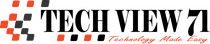Sublime Text 3 Complete Vim Support
You’re a Vim lover, and you also use Sublime Text 3. Maybe you’re new to Sublime Text 3, or the reason can be anything.
Now you’re missing Vim and want to use it, but you also want to use Sublime Text 3. What can you do now? You can use both. Vim is fully supported in Sublime Text 3. But how to do that? Today I will show you how to use Vim in Sublime Text 3.
Vi Mode in Sublime Text 3
Just follow my steps to use Vim inside Sublime Text 3. The process is straightforward, and I hope it will work for you.
1. Open Sublime Text 3
First, you need to open your Sublime Text 3. Here I want to give you a quick shortcut. If you’re a Linux user, you can open Sublime Text 3 with this command: subl.
2. Enable Package
Now type ctrl + shift + p and search for “Package Control: Enable Package” and press enter to enable the package control.
Read More: Most Handsome Man in Bangladesh
3. Install
Now we will install Vintageous. To install Vintageous, press ctrl + shift + p and type “Package Control: Install Package” and afterward press enter.

Now search for Vintageous, and after finding it press enter. Vintageous will install on your system. After installing it, you can use Vim easily on Sublime Text 3.
Read More: What are bits and bytes?
Remove Vintageous from Sublime Text 3
To remove Vintageous from Sublime Text 3, follow my steps, and Vintageous will remove properly from Sublime Text 3.
- First, press
ctrl + shift + pand search for “Package Control: Remove Package“, then press enter. - Now search for the package you want to delete. In your case, the package name will be Vintageous.
- After finding the package, select the box, press enter, or click on the package name. Afterward, the package will be removed from Sublime Text 3.